Cell Ranger6.3, printed on 04/02/2025
Goal: To find subgroups within broader cell types and larger clusters.
Loupe Browser allows you to create your own cell subgroups, both via expression filtering and by manual selection. We will use both techniques here to try to identify substructure within the B cells in the AML Tutorial dataset, and see if there are genes that distinguish those subgroups.
Let's return to the list of B cell markers (CD79A/CD79B). We know from before that those cells are in a general area within the t-SNE projection, but we want to create a subgroup of cells that are definitively CD79+. To do so, we will use the expression filter in the Gene/Feature Expression panel. By specifying a condition and numerical value, and pressing the Filter button, you will highlight the cells in your dataset that meet that criteria.
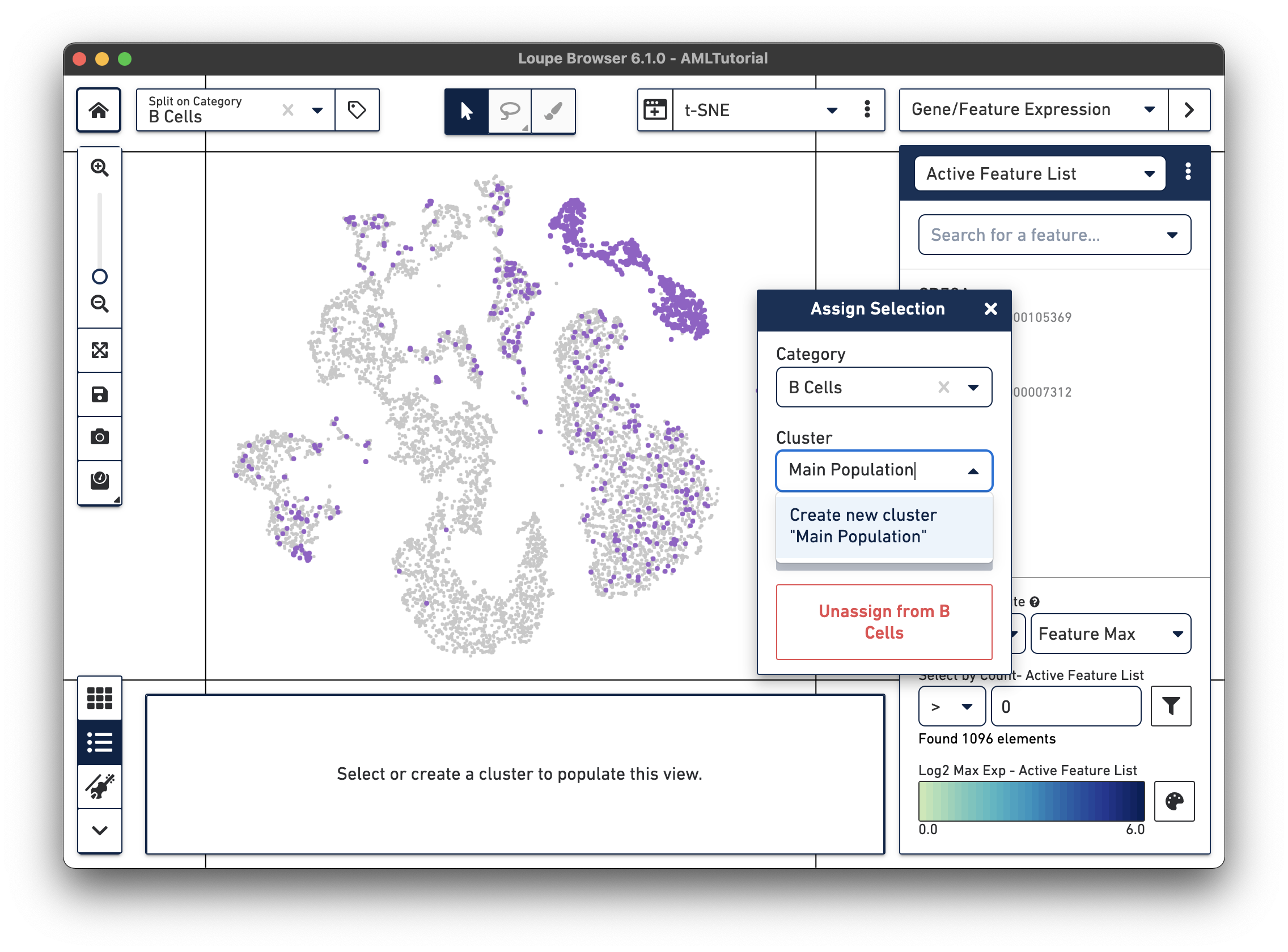
After filtering (Select by Count >0), you will be prompted to assign the cells to a new or existing cluster within a new or existing category. Type 'B Cells' in the category field to create a new category, and 'Main Population' in the Cluster field to create a new cluster. Click Save to assign the CD79+ cells to this new cluster. The Categories sidebar will reappear showing a legend of your new category.
The video below shows how we select all CD79a/b+ cells:
You can now use split view to split by the 'B Cells' category, which reveals that the expression filter caught some cells from outside the main B cell cluster:
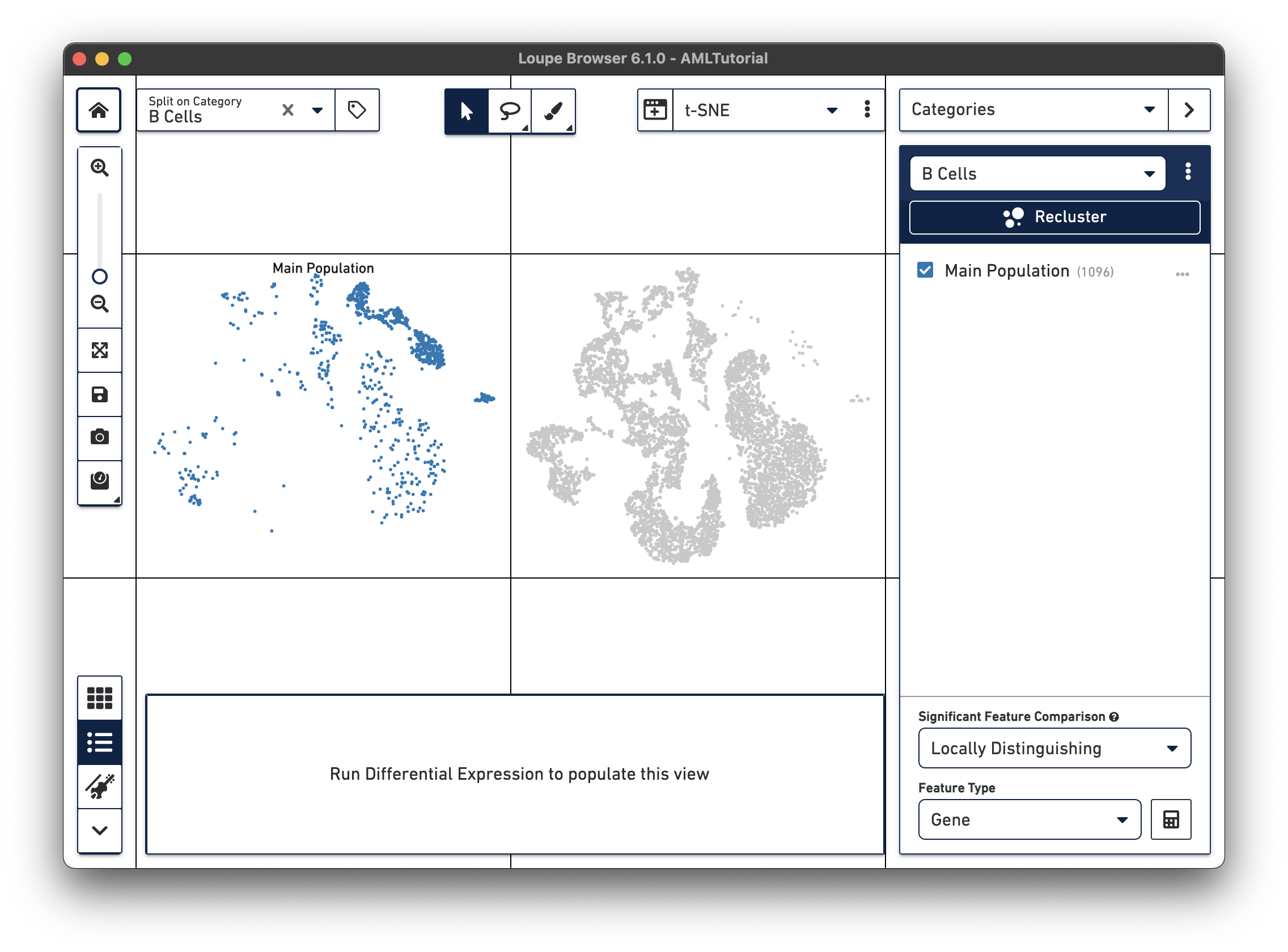
For the purpose of this exercise, we will remove those cells from our B cell 'Main Population' group. Use the Lasso Selection tool from the toolbox, and select all the cells outside the main B cell cluster by dragging a shape around those cells. When the selection dialog pops up, choose 'B Cells' as the category, but then press the 'Unassign from B Cells' button. This will unset the type of all these cells, effectively removing these cells from the 'B Cells' category.
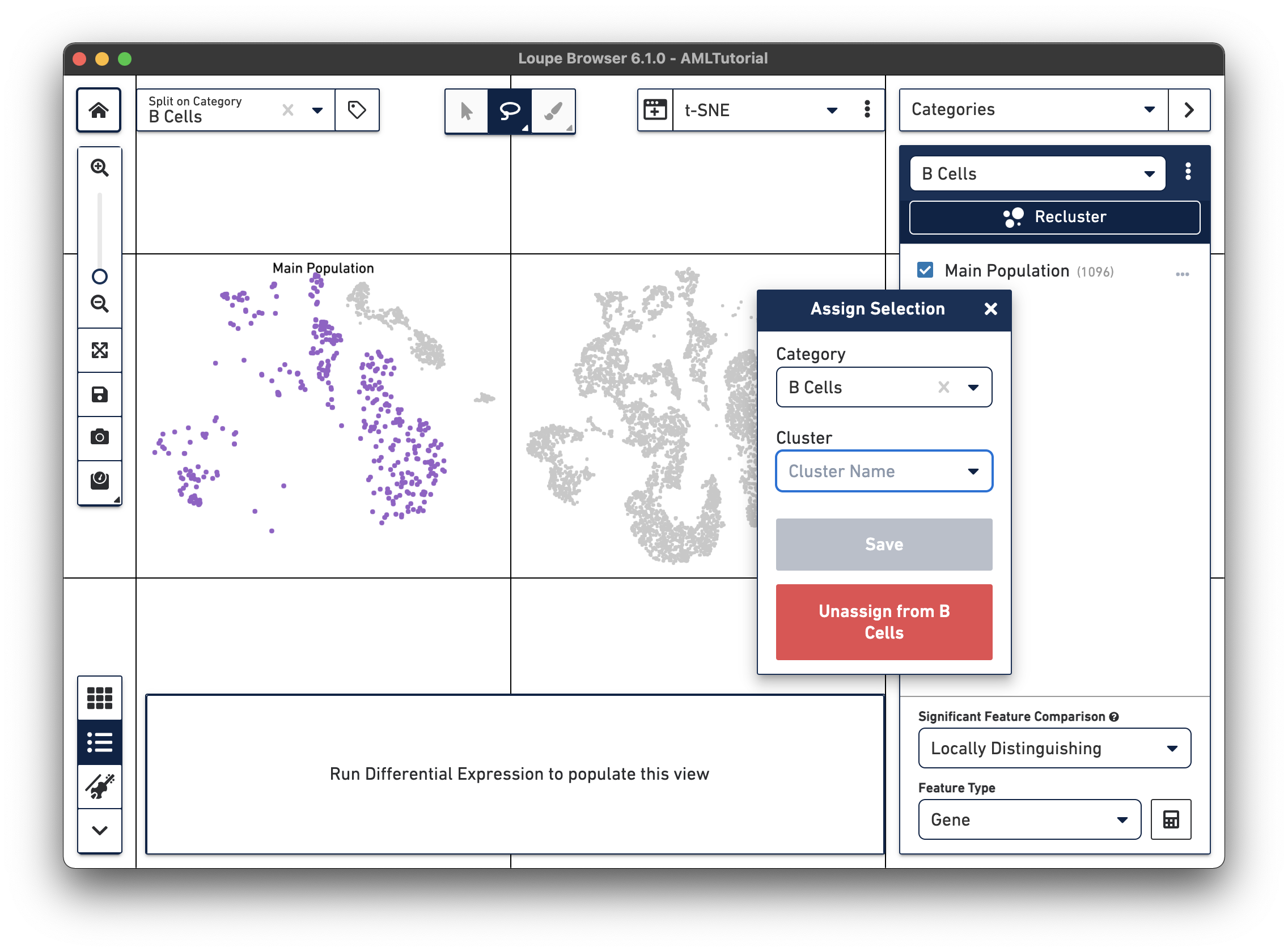
Use split view to see the new B cell assignments:
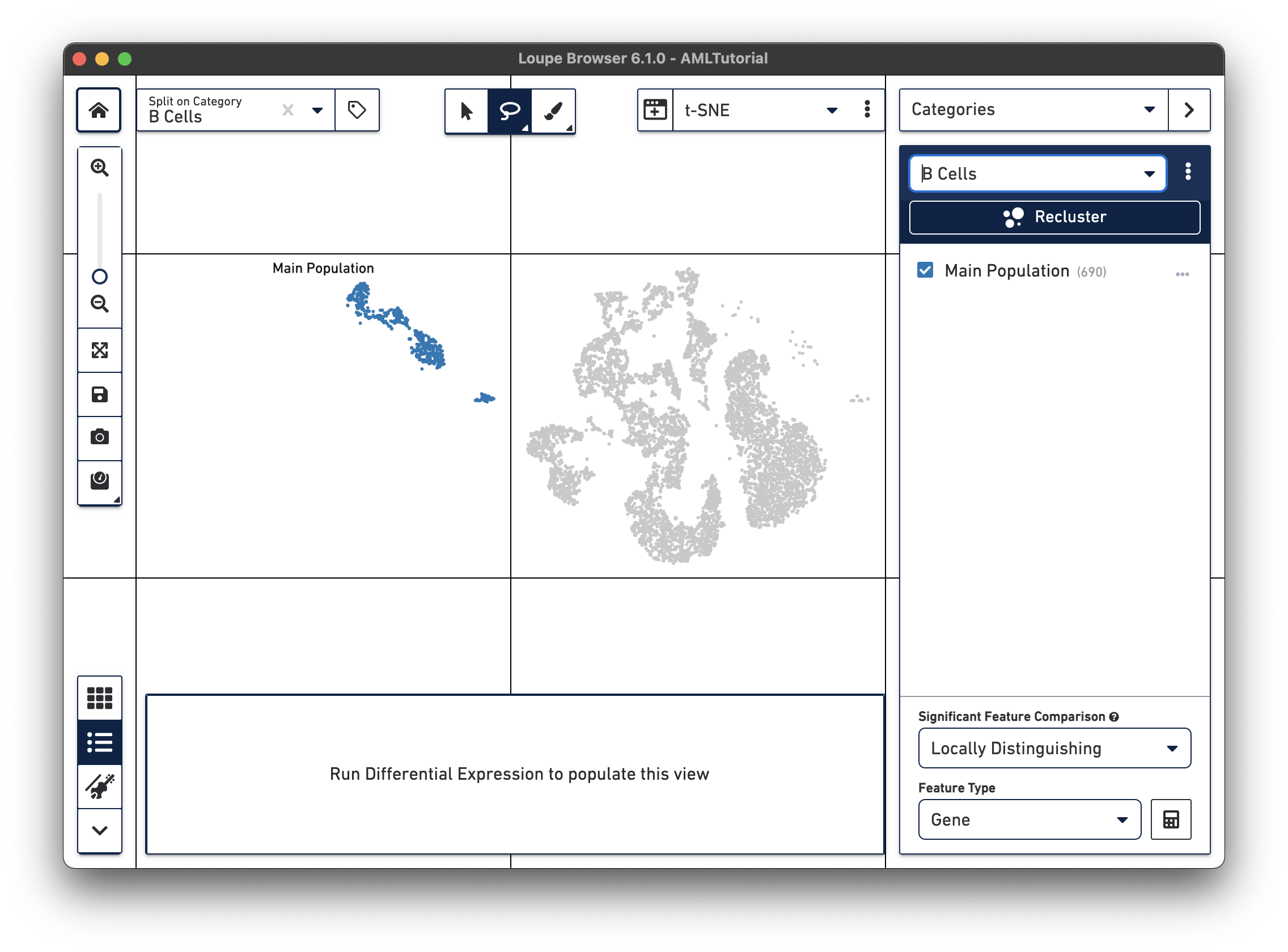
The video below shows how we select the cells with the Lasso Selection tool:
By zooming into the 'Main Population' cluster, we can visually identify three, possibly four distinct subgroups. Let's reuse the Lasso Selection tool to create new subgroups, this time assigning cells a new cluster within the B cells category:
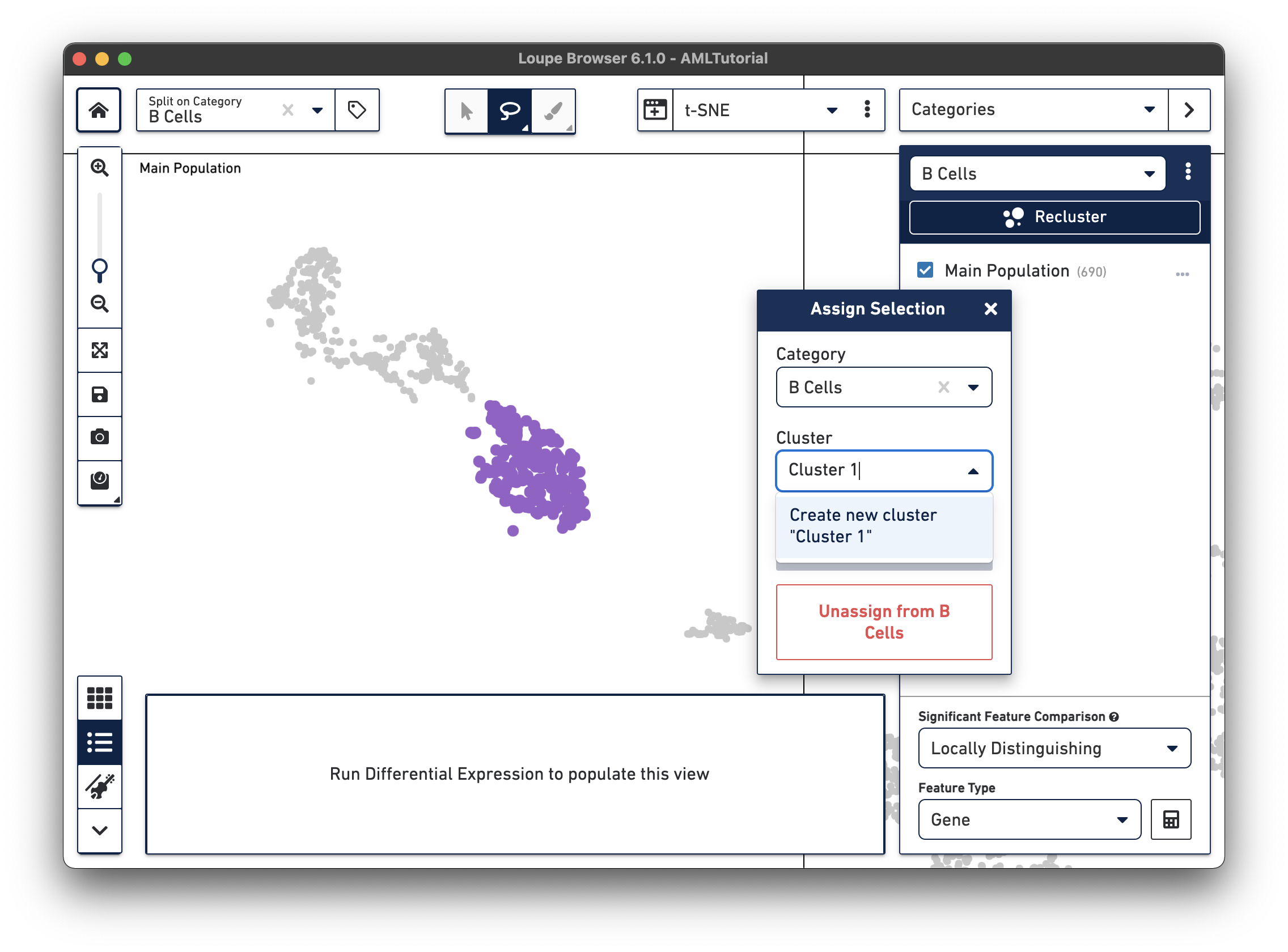
After creating two additional clusters, the split view will display:
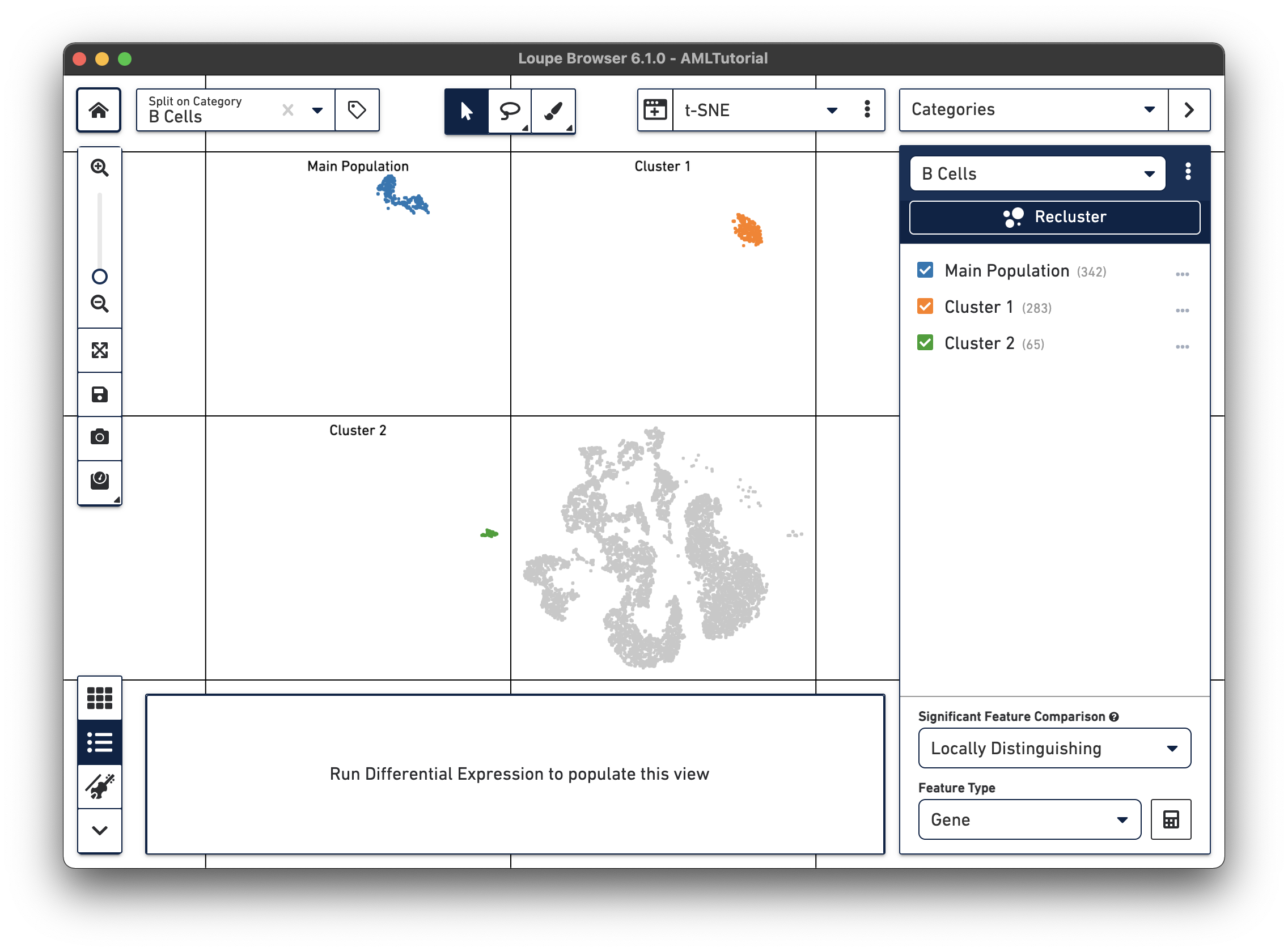
The video below shows how we select the cells with the Lasso Selection tool:
Let's continue exploring the B cells in this dataset. We can further subdivide these B cells into immature and mature B cells by using the Filters Feature.