Cell Ranger ATAC4.0, printed on 04/05/2025
You can save your dataset workspace, including any custom clusters and feature lists you've created by clicking on the Save (disk) icon on the toolbar.
If you prefer to create a new version of a .cloupe file, choose Save As from the File menu, or press Ctrl-Shift-S (Windows) or Command-Shift-S (Mac). You'll be prompted to create a new .cloupe file somewhere in your file system.
Loupe Browser files are self contained, so if you want to share a dataset with a colleague, you can send him or her the .cloupe file.
There are a variety of mechanisms to export data and graphics from your ATAC dataset. The toolbar, categories list, feature list, filter list, feature table and peak viewer all have export functionality.
Let's cover them one by one:
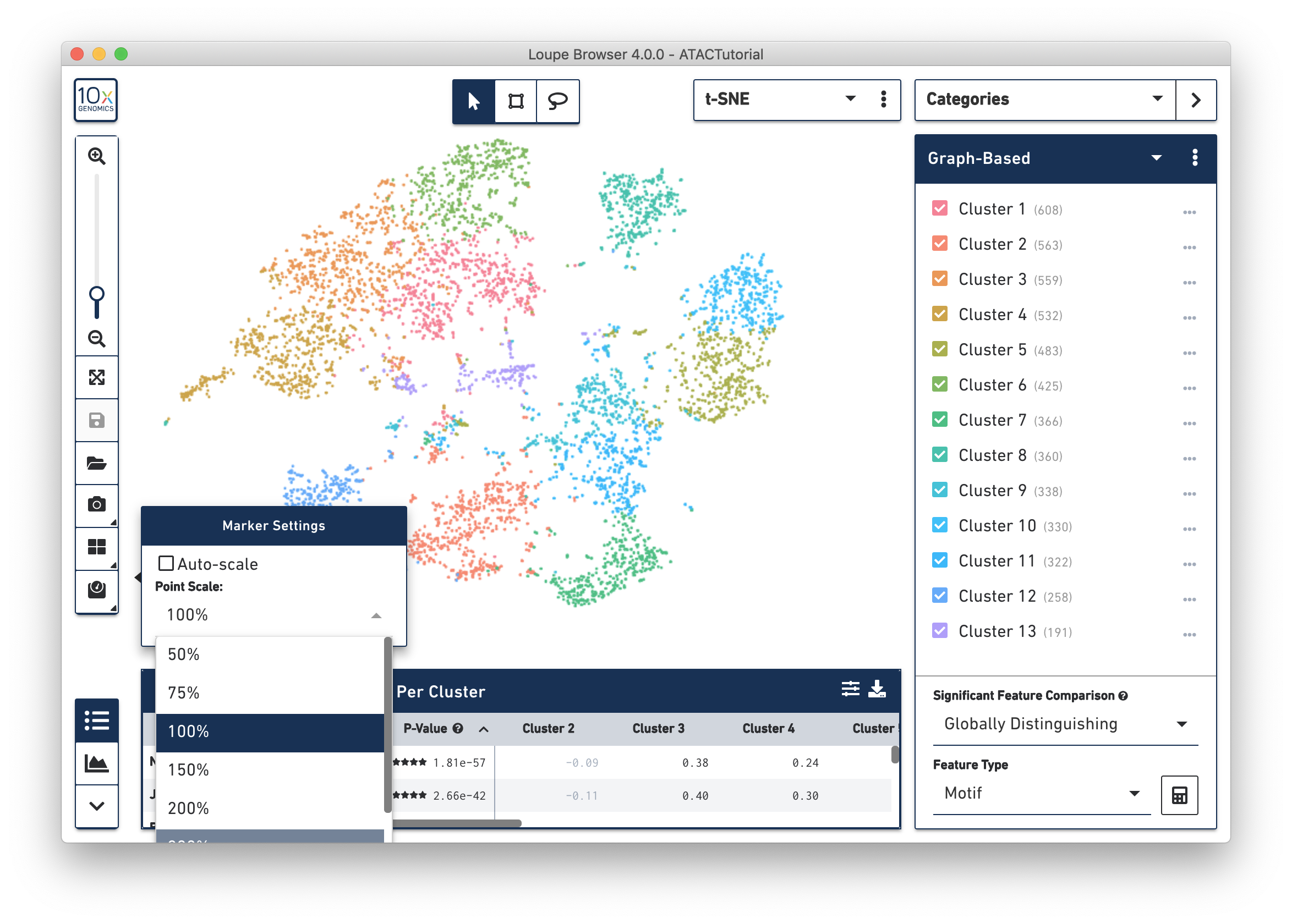
If you find that the exported screenshot of the plot has points that are too small or large, you can manually adjust the point size. To do so, disable marker auto-scaling and modify the point scale percentage.
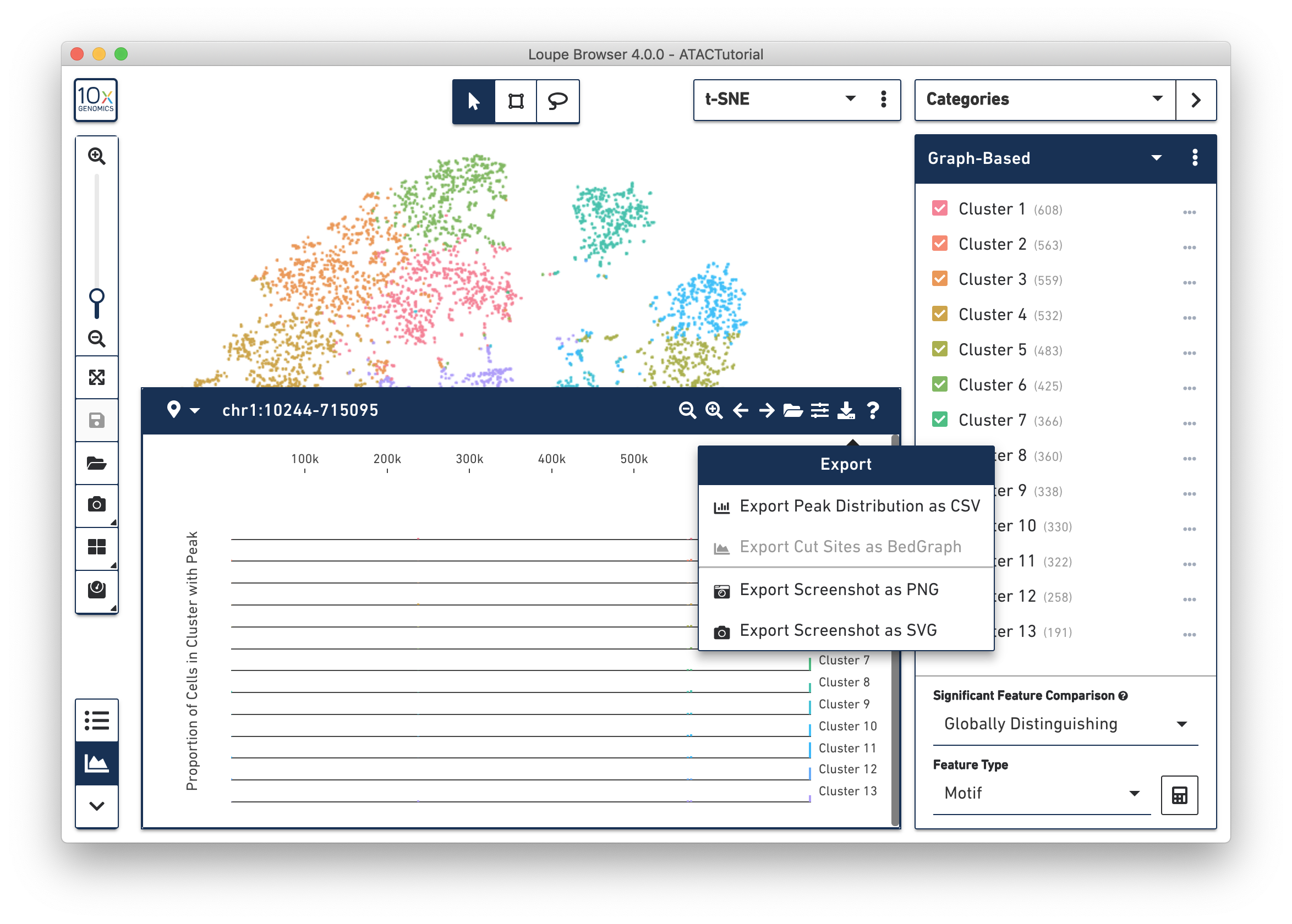
This concludes the Loupe Browser ATAC tutorial. Now it's time to use what you've learned on your own data. Read about how to generate your own .cloupe files with the Cell Ranger ATAC pipeline.
If you encounter any errors in the program, you can send a bug report at any time by clicking on Generate Bug Report from the Help menu. A .tar.gz file containing logs from your most recent Loupe Browser session is created, and you can send that file to support@10xgenomics.com. Add the subject line Loupe Browser Error to your message.
You can also submit general feedback and feature requests to support@10xgenomics.com as well.
We hope this tutorial has made you familiar with the capabilities of Loupe Browser, and made you excited to process your own data. We hope you find it to be the easiest, fastest and most enjoyable way to interpret your single-cell ATAC data.